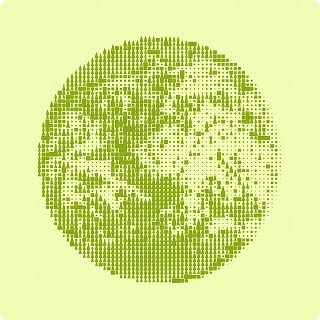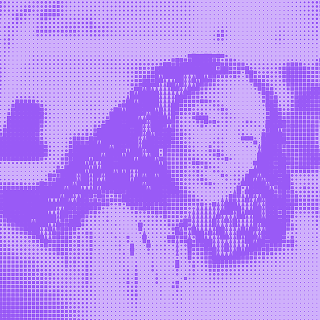Chapter 7
Testing with users
Hooray! You've built your maze from blocks made up of missions and questions, customized it, and now you're ready to start testing.
If you still need to make changes to your maze, you can continue editing in draft mode. Your drafts will stay saved in your account as projects until you’re ready to go live.
To begin recording interactions, send your maze live by clicking on the Start Testing button in the top right corner.
Use Preview to see how users will experience the test, and only click on Start Testing when you've finished creating your maze. It's not possible to edit a live maze to avoid interfering with results as they come in.
Good to know! 💡
You won’t be able to make any changes to your maze when it's live. Please make sure you’re happy with your maze before you start testing.
Once your maze is live, you can start testing with users. There are a couple of ways to get your maze in the hands of users, such as remote or guerilla testing with your own pool of participants, and more.
Testing remotely with your pool of participants
If you already know who you're going to test with, and have access to a pool of participants from your own users, click on the Copy your link button and share it with your participants.
When users begin testing, your results will start appearing in Maze. Move to chapter 7 to learn how to analyze your results.
Optionally, you can also share your maze on social media. To do so, click on Social Networks and choose the platform you want to share your maze on. A new modal will open up and you’ll be able to edit the custom message before sharing your maze on your social profiles.
This option may be useful for personal projects, when you don’t have access to users, or can’t hire external participants. Check out our definitive guide to finding test participants.
Record metadata with your maze URL
When you share your maze URL with multiple users, you might want to track their sessions by name, group, or even source. Maze uses a simple nomenclature to record metadata with your URL. Here's how that works.
- This is an example of a maze URL: t.maze.co/XXXXXXX
- And this is a maze URL with meta data tags: t.maze.co/XXXXXXX?name=elena
The second URL will record Name: elena in the session info.
You can add as many tags as you want to your URL like so: t.maze.co/XXXXXXX?name=elena&source=twitter&gender=female before you share it with users.
The information you record with meta tags will be available for every tester in the Testers column.
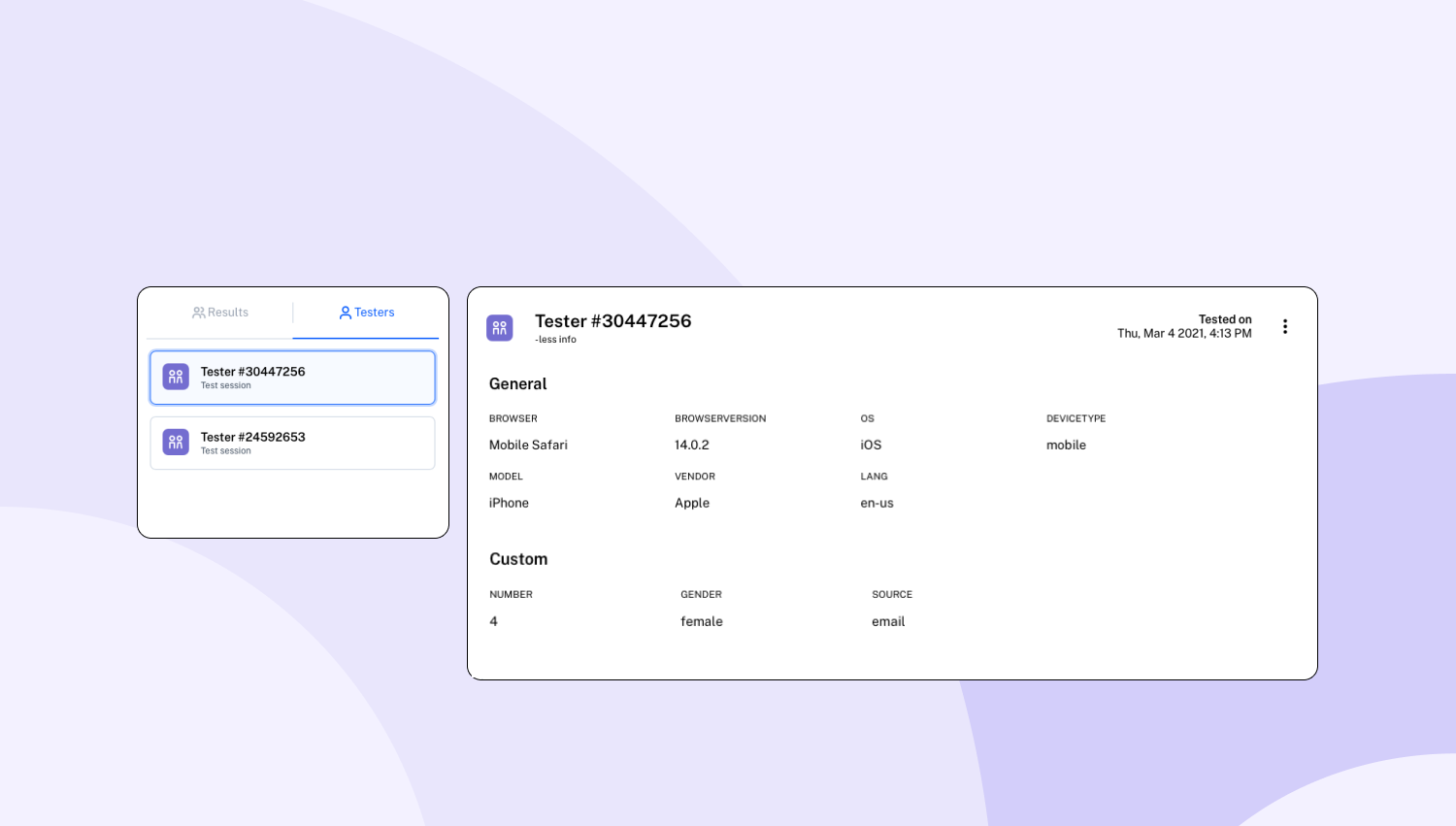
Note that the tags id, createdAt, and userId aren't available, and won’t record your information.
This feature can help you differentiate users by the information you already know about them, or help you understand where the testers came from when you send your link to multiple batches of users. However, if you don’t know these types of details, simply use a question in your maze to gather this information from users.
Hire participants from the Maze Testers Panel
If you don’t have your own participants to test with or need to broaden your reach, you can hire testers from the built-in Maze panel.
You can do this in two simple ways:
- Hire testers for each live maze
- Buy credits you can use to hire testers for all projects and mazes
Hire testers for your live maze
To order testers from the Maze panel, choose the Hire Testers option on the live maze page, select the number of participants you need (orders start at five testers), and define criteria (sex and age).
Once you place your order, your results will appear in a few hours depending on the length of your maze, day of the week (longer on the weekend), and the criteria you’ve defined: the more specific the criteria, the longer it might take for results to appear.
Read more about recruiting testers from Maze.
Buy credits for hiring testers
Similarly, you can purchase Maze credits to add to your account and use them across all your projects and mazes whenever you need them. The process of using credits to order testers is fairly straightforward. Access the Maze credits page and choose the credits package that suits your needs.
The credits you buy will be added to your account. When you want to test with users, choose the Hire Testers option, and use the credits in your account to order testers.
Learn more about Maze credits.
Guerilla or hallway testing
If you want to test with participants in a public space—known as guerilla or hallway testing—you can do so with one simple feature. When you click on Copy your link, you’ll get a modal with options for your maze URL.
Switch the Unique session toggle off to test with different users on the same device. Copy the new link, and open the maze on the device you’ll use for testing. When a user finishes their session, just refresh the page: your maze will be ready to be tested again.
Learn more about testing with multiple users on the same device.
Tip 💡
If you’re testing a mobile or tablet prototype, you can use our PWA to offer an immersive experience to your users. This is optional: you can also test via a browser with your maze URL. Learn how to install the Maze PWA on your device.